Virtual machines
In OpenStack, virtual machines are also called instances. They can be managed in the Compute>Instance menu.
Creating an instance
Please refer to the Quick start guide guide which walks you through the steps of creating a VM using the GUI.
Managing an instance life-cycle
Once an instance is created, it goes through a few setup steps, during which, a boot volume is created, the disk image is copied to this volume, an hypervisor is selected to run the VM, and network ports are setup.
The VM is then started and its Power State is display as Running. If something goes wrong, the state will be set to Failed. It is usually not possible to recover from such a failure and the VM has to be re-created. Please contact the hotline if you do not understand while a VM fails to start.
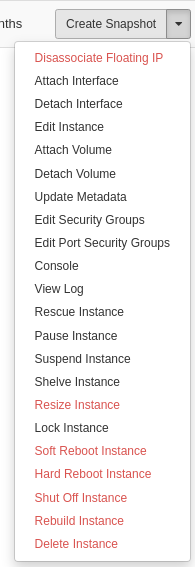
Several Actions may be performed on a Running VM using the rightmost button on the instance list. The following actions are supported to manage the life cycle of the VM:
Soft Reboot Instance : Send a signal to the VM operating system to poweroff and restart.
Hard Reboot Instance : Forcibly poweroff and restart the VM.
Pause Instance : Freeze the VM but keep it in memory (quotas are still consumed).
Shelve Instance: Shutdown the VM and move it out of the hosting hypervisor (quotas are still consumed).
Start Instance : Start a previously stopped VM.
Delete Instance : Permanently destroy a VM. The boot volume may be destroyed as well if the option was selected at VM creation time. If not, you can delete it from the Volume menu to reclaim your storage quota.
Lock/Unlock Instance : Prevent actions on the VM until it is unlocked.
Actions also provide means to connect to the VM in case SSH access is failing:
Console: Connect to the graphical console of the VM.
View log : Vew boot logs sent to the serial console.
Key network parameters may be modified, in particular:
Associate/Disassociate floating IP : Add/remove a public floating IP to VM.
Edit security groups : Add/remove security groups associated to a VM.
Storage related actions are also available:
Attach/Detach volume: Add/remove a volume as a block device for the VM.
Create snapshot: Create an instantaneous copy of the VM block device. See the volume section.