Images
A virtual machine image is a single file which contains a virtual disk that has a bootable operating system installed on it. New VMs are usually created by copying an image to a new bootable disk.
Using pre-configured images
The easiest, and recommended way to create VMs is to launch them from images provided by TGCC as they have already been tested to work well in our cloud platform.
TGCC provides cloud images from several popular Linux distributions. These images are minimal server images which can be configured at first boot with cloud-init. The following Linux distributions are currently provided:
CentOS Stream
Rocky Linux
Fedora
Ubuntu
Please contact our hotline if you require a cloud image for a new release of one of these distribution that we do not yet provide.
Uploading a new image
If you cannot use one of the images provided by TGCC, you may upload your own image. The Openstack website lists locations where you can download images from various major distributions. You may also create images from VMs running on other cloud or on-premises platforms.
The TGCC cloud only supports VM uploaded in the raw format. If you have
downloaded or created an image in an other format such as qcow2 you have to
convert it first. This can be done, for example, with the qemu-img command:
[user@machine user-home] $ qemu-img convert ubuntu.qcow2 ubuntu.raw
Upon clicking on the button, you will be presented with a dialog for this creation :
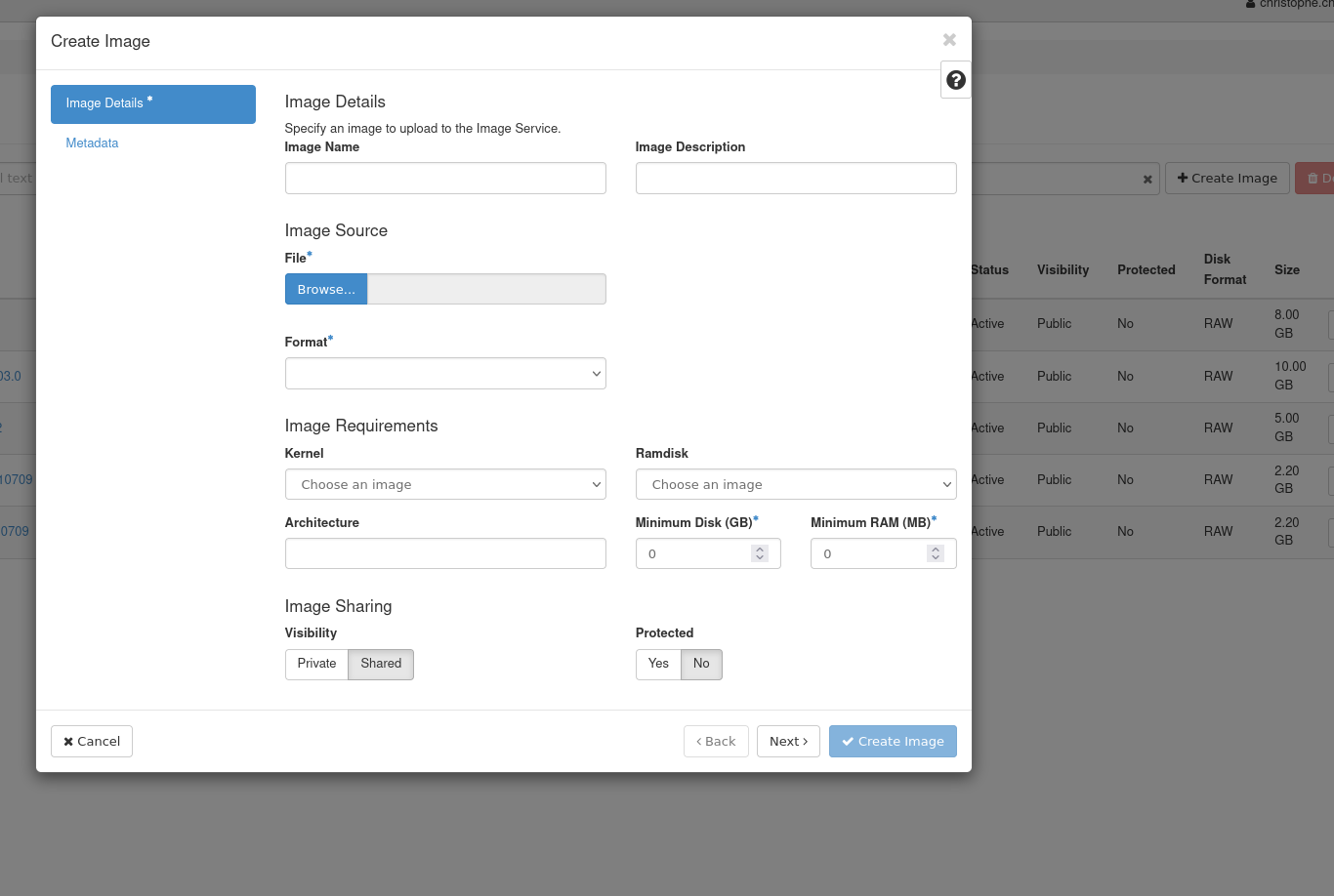
The most relevant parameters are:
Image Name : The name of the image
Source Type : Uploading the image from a local file is the only supported method
Format : Select the raw image format
Visibility : Select private
Protected : The image cannot be deleted while this is set to yes
Selecting a kelect a kernel and ramdisk, or adding metadata to images is only required for advanced use-cases.
Creating an image from an instance or volume
When you use the create snapshot action on a VM, a new image is automatically created. You can start a new VM from this point-in-time copy of VM. You may also create images from existing volumes in the Volumes>Volumes menu.